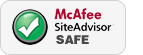Q:
I am having problems fitting or using my HP Lexmark Dell Samsung BT cartridge
A:
HP, Lexmark, Dell, Samsung, BT, cartridges 1. To fit your cartridge i) First remove the plastic carrier clip. ii) Then remove the strip from the print head of the cartridge (this protects and stops the print head drying out). 2. If your printer does not accept the cartridge. i) Check that you are inserting the correct cartridge in the correct slot in your printer (check the cartridge numbers match) ii) If you get an error message "this cartridge cannot be accepted/used..." or similar this can be down to stamping on the cartridge by the manufacturer. Type the whole exact phrase into a search engine, along with your model number of printer ie c20, i865, officejet. There is always a way to use the cartridge even when some printer manufacturers are trying very hard to make you pay twice the price! - see the News Articles to see HP being sued. 3. If the print quality is poor white lines/missing print or poor colour depth. - Initially run nozzle check and/or head cleaning through your printer software - i) This type of cartridge has to be stored in an upright position in a cool environment. This allows the ink to settle down to the print head. If it has been stored on its side, please fit the cartridge and allow upto 6 hours for the ink to settle. ii) If the print quality is still poor after the settling period it maybe that the cartridge contains an air pocket or blocked jet. Air Pockets - Remove the cartridge and wrap in tissue paper and shake several times to disperse the air. Blocked Jet(s) - Wipe the printhead quite firmly upto 20 times with a fresh sheet of A4 paper paper. (the print head is located on the bottom, at one end of the cartridge) note - Do not wipe the electrical printed circuit board. (printheads on these types of cartridges contain many many tiny pin prick jets and a single blocked jet can result in poor print quality, several blocked jets and the print quality is awful.
Wiping several times with paper will leave the cartridges footprint (ink pattern) on the paper cleaning the jets and encouraging inkflow. Wipe lots quite firmly the paper may rip !...look to see a nice black stripe or 3 stripes (cyan, magenta and yellow) iii) If still poor, increase the quality of your print settings to 'Best' or 'Photo Quality' settings (this can purge the cartridge to operate correctly - after a couple of prints return the settings to normal. Retry the cartridge. If still no improvement contact Customer Support. If there was noticeable improvement, rewipe.
|